Pay your fare with PRESTO in Apple Wallet
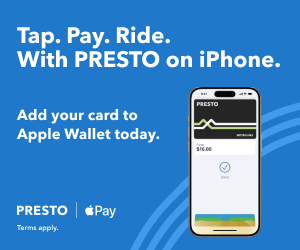
Apple users now have a new way to pay their fare on the TTC and other transit agencies that accept PRESTO in the Greater Toronto and Hamilton Area, with the introduction of PRESTO in Apple Wallet. PRESTO in Google Wallet, debit and credit card payment are already available for customers to use to pay their fare.
Youths, post-secondary students, adults, seniors and Fair Pass Discount Program customers can use PRESTO in Apple Wallet as long as the PRESTO card in their Apple Wallet is set to deduct the right fare. Just like a PRESTO card, customers can take their device with their virtual card loaded in their Apple Wallet, along with their government-issued identification or TTC Post-Secondary Photo ID Card, to any Shoppers Drug Mart Location or the TTC’s Customer Service Centre, to have their fare type changed.
What is PRESTO in Apple Wallet?
PRESTO in Apple Wallet is a digital PRESTO card that can be loaded into an Apple Wallet, for free, from the PRESTO app. Once loaded, customers can tap their iPhone or Apple Watch on a PRESTO reader on a vehicle when boarding on the street or on a fare gate when entering a station to pay.
Existing PRESTO card customers can convert their physical PRESTO card into a digital card as long as they have an iPhone or Apple Watch. Once the physical card has been converted, it will be cancelled and can no longer be used to pay a fare.
Using PRESTO in Apple Wallet
Customers who use PRESTO in Apple Wallet will be able to:
- Enjoy the same fare discounts as customers who have a physical PRESTO card (youth, post-secondary student and senior) and convert their physical PRESTO card to PRESTO in Apple Wallet.
- Load a new virtual PRESTO card on their Apple Wallet for free and load funds and passes instantly using their Apple Wallet or PRESTO app.
- Set their PRESTO card in Apple Wallet as their default transit card so they don’t have to unlock their phone to pay their fare; all they have to do is turn their screen on.
- Receive low balance reminders from their Apple Wallet or PRESTO app.
- Use their virtual PRESTO card in their Apple Wallet even if their phone needs to be charged. The phone’s power reserve provides up to five hours of support.
- Transfer their physical PRESTO card to a digital PRESTO card in Apple Wallet.
- Set up Autorenew and Autoload
- Take advantage of the TTC’s two-hour transfer, which is only available to customers who pay with PRESTO, as well as debit and credit card payment, and PRESTO in Google and Apple Wallets payment.
Just like a physical PRESTO card, PRESTO in Apple Wallet can be set to deduct a specific fare type, such as youth, post-secondary student, or senior. Existing customers who convert their PRESTO card into a digital card in Apple Wallet will automatically have their fare type transferred when the card is converted. New PRESTO in Apple Wallet customers will need to take their Apple device to a Shoppers Drug Mart location or the TTC’s Customer Service Centre, along with their government issued identification, or TTC Post-Secondary Student Photo ID Card to have their fare type set on their card.
Proof-of-Payment
A tapped digital PRESTO card in an Apple Wallet is a customer’s Proof-of-Payment. During a fare inspection, customers should show the same method of payment they used to pay their fare to the fare inspector.
Frequently Asked Questions
-
General
What is PRESTO in Apple Wallet?
PRESTO in Apple Wallet is a digital PRESTO card that can be loaded onto Apple Wallet and used by youths, post-secondary students, adults and seniors to pay their fare.
Where can I use PRESTO in Apple Wallet?
In addition to using it to pay your fare on the TTC, you can use PRESTO in Apple Wallet to pay your fare on:
- Brampton Transit
- Burlington Transit
- Durham Region Transit
- GO Transit
- Hamilton Street Railway
- MiWay
- Oakville Transit
- UP Express
- York Region Transit
Does my phone or watch need to have an internet/Wi-Fi connection to use PRESTO in Apple Wallet?
No. You do not need to be connected to the internet/Wi-Fi when tapping to pay your fare. An internet connection is needed to load funds and passes, check your card detail and convert a physical PRESTO card to a digital PRESTO card in Apple Wallet.
Can I still use my physical PRESTO card to pay my fare?
Yes. You can still use your physical PRESTO card to pay your fare. You do not have to switch to PRESTO in Apple Wallet, but you can convert your physical card to a digital one if you’d like. Once you do convert your physical card you cannot use it anymore.
You can only convert a PRESTO card that has been registered to a PRESTO account. You will also have to wait at least two hours after you tapped to start your trip on the TTC, or another local transit agency, or three hours after you tapped on GO Transit. Card conversions cannot take place if you are still within your transit agency’s transfer window.
Will my physical card still be on my PRESTO account after I convert it to a digital PRESTO card in Apple Wallet?
Once your physical card is converted you will no longer be able to access and manage the card using the website. The new digital card will still be registered to your account and will be displayed on the PRESTO website, but can only be managed using the PRESTO app.
Why can’t I have a mobile wallet version of my PRESTO card and keep the physical card?
For the digital transit card to work, there must be one single version of that card. Each payment method used to pay your fare, whether that is a physical PRESTO card or card in your mobile wallet on your phone or watch, is treated as a unique card by the PRESTO system. This helps to simplify the fare payment system for customers while also preventing fraud. This is industry standard for digital fare payment cards.
If you would like to keep your physical card and have a digital card in your Apple Wallet, you can create a new PRESTO card in your Apple Wallet, instead of converting your physical one, but they will be separate cards and will need to be loaded separately. You will also only be able to use one card for a continuous trip. You will also need to re-set any specific fare types on your digital card as well.
What are the differences between a digital PRESTO card and physical PRESTO card?
- With a digital PRESTO card, you won’t have to tap your card on a PRESTO device to add funds or transit passes. They’ll be added instantly when you load through your Apple Wallet or the PRESTO App. For Apple Wallet, transit passes can only be added through the PRESTO app, not through Apple Wallet.
- A new digital PRESTO card is free, while a physical card costs $4 to buy.
- You cannot load your digital card at a Fare Vending Machine.
- There is no overdraft protection when using a digital PRESTO card.
- You will only be able to see three months of transaction history in the PRESTO app and you will not be able to download a Transit Usage Report.
- You will only be able to manage your digital PRESTO card with the PRESTO app.
What device requirements do I need to use PRESTO in Apple Wallet and can I use it on my iPhone and Apple Watch?
Yes. You can use it on both. You must have an iPhone 8 or later and an Apple Watch Series 3 or later, with iOS version 16.4 or higher, and WatchOS 9.4 or higher to use PRESTO in Apple Wallet.
Can I set my digital PRESTO card in my Apple Wallet to deduct a youth, post-secondary or senior fare?
Yes. If you download a new digital PRESTO card in Apple Wallet, you will need to take your iPhone or Apple Watch, along with your government issued photo identification, or TTC Post-Secondary Student ID Card, to any Shoppers Drug Mart location or the TTC’s Customer Service Centre, to have the fare type set on your card.
If you have an existing PRESTO card with a youth, post-secondary or senior fare type on it and convert your card into a digital PRESTO card in Apple Wallet, your fare type will automatically transfer over.
Can a child use a digital PRESTO card in Apple Wallet?
Youths ages 13-19 can use a digital PRESTO card in Apple Wallet. Children 12 years of age or younger cannot. Child fare types are not available with PRESTO in Apple Wallet.
-
Loading a digital PRESTO card in Apple Wallet
How can I load a digital PRESTO card in my Apple Wallet?
New digital card
- To load a new digital PRESTO card in an Apple Wallet, download the PRESTO App and access your Apple Wallet.
- Once this is done, you can:
- Sign into your PRESTO account on the PRESTO app and select the Add Card button
- Select PRESTO in Apple Wallet under Buy a New Card
- Review the information and load funds or a transit pass to their card
- Add a nickname for their card if they’d like
- Select Add to Apple Wallet to save it to their device
- Use your PRESTO card in Apple Wallet
Converting a physical PRESTO card to a digital PRESTO card
- You can convert your physical PRESTO card into a digital one, but before you do this you must create a PRESTO account and register your physical card to that account. Once this is done, you can:
- Sign into your PRESTO account on the PRESTO app and select the PRESTO card you want to convert
- Select the Convert to Apple Wallet button
- Review the information and select Continue
- Hold your physical card against the back of your iPhone until you see a check mark appear on the screen.
- Select Add to Apple Wallet
- Use your PRESTO card in Apple Wallet
- All account settings, fare type, funds, passes, pending loads and contracts will be carried over to the digital PRESTO card.
How do I load funds or passes onto my digital PRESTO card?
You can load your digital PRESTO card through the PRESTO app or through your Apple Wallet. You can also load the card at a Shoppers Drug Mart location, or the TTC’s Customer Service Centre. If you have a PRESTO account and have registered your card, you can also set-up Autoload through the PRESTO app.
Can I load my digital card at a Fare Vending Machine?
No. You cannot load funds or passes through the Fare Vending Machine. You must use the PRESTO app, Apple Wallet or visit a Shoppers Drug Mart location or the TTC’s Customer Service Centre.
Can I set up Autoload, Autorenew or a TTC 12-Month Pass in Mobile Wallet?
Yes. But you must have a PRESTO account and your card must be registered. You can set each of these things up through the PRESTO app.
Can I use my Saved Payment Method on my account to load my PRESTO card in Apple Wallet?
Yes. If you have a credit card, debit VISA or Mastercard Debit as your Saved Payment Method, you can use it to load funds to your PRESTO in Apple Wallet card.
-
Using a digital PRESTO card in Apple Wallet
How do I use PRESTO in Apple Wallet to pay my fare?
You must tap your iPhone or Apple Watch against a PRESTO reader on a vehicle, when boarding on the street, or on a fare gate when entering a station, to pay your fare. You can enable Express Transit mode on your device to pay without waking up or unlocking your device, and without authenticating with Face ID or a passcode.
Learn more about setting up Express Transit for PRESTO in Apple Wallet.
Can I pay for more than one person using my digital PRESTO card in Apple Wallet?
No. Each person will need their own form of payment.
Can I still pay my fare if my iPhone has run out of battery life?
Yes. On iPhone XS, iPhone XS Max, and iPhone XR, you can use power reserve with your Express Transit card. Power reserve enables you to pay and is available for up to five hours. To see if Express Transit cards are available when you iPhone needs to be charged, press the side button. Doing this often may reduce the battery power for Express Transit cards. If you choose to power off your iPhone, this feature will not be available.
How do I show proof-of-payment, if I use a digital card?
You will be asked to tap the device you used to pay your fare. Your tapped digital PRESTO card is your proof-of-payment.
What if I’m inspected after tapping on a PRESTO device that was offline?
Your iPhone or Apple Watch keeps a record of your taps and this information will be checked by the fare inspection device. Even if the PRESTO device you used to tap was offline, the fare inspector will be able to see that you tapped to pay your fare.
How do transfers work with a digital PRESTO card?
Transfers work the same way they do with a physical PRESTO card. You have two-hours to enter and exit the TTC as much as you want within two-hours of your first tap without being charged another fare. Make sure you tap the same device each time, or else you will get charged another fare within the two-hour window.
I have a fare type set for a transit agency and a different type set for GO Transit / UP Express. Which fare type will go into effect when I’m travelling on a transit agency such as TTC, or when I’m travelling on GO Transit and UP Express? Where can I see a record of this?
If you have a fare type specific for one transit agency, that fare type will take effect when you are travelling with the transit agency it applies to. You can check your tractions history through the PRESTO app or Apple Wallet.
Can my digital PRESTO card in Apple Wallet be active on more than one device at a time?
No. Your digital PRESTO card can only be active on one device at a time. If it is active on your iPhone you cannot use it on your Apple Watch. However, you can switch the card between devices.
How do I switch my digital card from my Apple Watch to my iPhone?
You can move your digital card to different devices through your Apple Wallet. Open the PRESTO app and sign into your PRESTO account. Select “Remove from devices.” This removes it from your watch. After 15 minutes, you can add it to your phone by selecting “Add to Apple Wallet.”
-
PRESTO Account Information
Where do I find my PRESTO in Apple Wallet number?
You can find your card number by checking the card information in the PRESTO app or in Apple Wallet.
How do I move my PRESTO in Apple Wallet to a new phone or watch?
If you haven’t done so already, create a PRESTO account and register your card. Then follow these steps:
- Select your PRESTO card within your Apple Wallet
- Select Remove Card and confirm that you want to remove the card from your device.
- Sign into your PRESTO card on your new device and add your card back to your Apple Wallet after 15 minutes
Can I have multiple cards in my Apple Wallet?
Yes. You can have more than a single active PRESTO card in your wallet, but only one of those cards can be set with Express Mode and a single PRESTO card can only be active in one Apple Wallet at a time. Once a PRESTO card is added to your Apple Wallet, it will be associated to that Apple ID and cannot be removed or moved to another Apple ID.
How do I register my PRESTO in Apple Wallet card?
You need to create a PRESTO account. Once your account is created, sign into the PRESTO app and add your PRESTO in Apple Wallet card to your PRESTO account.
Can I have both a physical PRESTO card and a digital PRESTO card in Apple Wallet in my account?
Yes. But they would be separate cards in one account. If you tap one on part of your journey and the other within your two-hour transfer period, you’ll be charged another fare.
How can I manage my digital PRESTO card in Apple Wallet?
You can manage your card through Apple Wallet or the PRESTO app.
How much transaction history is available via the PRESTO app?
You will be able to see three months of history through the app. However, you won’t be able to print it out.
Can I unlink / remove my PRESTO in Apple Wallet card from my account?
Yes. You can remove your card from your account if you haven’t added a TTC 12-Month Pass or set up Autoload or Autorenew. If you have one of these agreements, you can cancel it first and then remove your card from your account.
Can I manage multiple PRESTO cards in my Mobile Wallet?
Yes. As long as all of the cards you want to manage have been added to the same PRESTO account you can manage them all through that account, even if they are active on different devices.
For each phone, you have two options:you can either convert an existing physical PRESTO card or get a new PRESTO in Apple Wallet card.
New digital card
- To load a new digital PRESTO card in an Apple Wallet, download the PRESTO App and access your Apple Wallet.
- Once this is done, you can:
- Sign into your PRESTO account on the PRESTO app and select the Add Card button
- Select PRESTO in Apple Wallet under Buy a New Card
- Review the information and load funds or a transit pass to your card
- Add a nickname for your card if you’d like
- Select Add to Apple Wallet to save it to your device
- Use your PRESTO card in Apple Wallet
Converting a physical PRESTO card to a digital PRESTO card
- You can convert your physical PRESTO card into a digital one, but before you do this you must create a PRESTO account and register your physical card to that account. Once this is done, you can:
- Sign into your PRESTO account on the PRESTO app and select the PRESTO card you want to convert
- Select the Convert to Apple Wallet button
- Review the information and select Continue
- Hold your physical card against the back of your iPhone until you see a check mark appear on the screen
- Select Add to Apple Wallet
- Use your PRESTO card in Apple Wallet
- All account settings, fare type, funds, passes, pending loads and contracts will be carried over to the digital PRESTO card.
Why can’t I get a Transit Usage Report or print my transaction history for PRESTO in Apple Wallet?
These features are not available for PRESTO in Apple Wallet.
Why can’t I transfer my balance and card details between digital PRESTO in Apple Wallet?
This feature is not available for PRESTO in Apple Wallet.
Do I need the PRESTO app to use all the features of PRESTO in Apple Wallet?
Yes. There are several useful features that you can only take advantage of through the PRESTO app:
- If you register your digital PRESTO card to a PRESTO account, you can use the PRESTO app to recover your card and balance if you lose your phone.
- The PRESTO app lets you load your card with a Saved Payment Method.
- You can only set up Autoload, Autorenew or a TTC 12-Month Pass through the PRESTO app.
- If you have a PRESTO account with more than one card on it, you can use the PRESTO app to manage other cards.
- A registered PRESTO in Apple Wallet card will show up to three months of transaction history on the PRESTO app.
- If you want to set up a GO Default Trip, you can do so through the PRESTO app.
Can I get a refund for my physical PRESTO card since it is no longer useable?
No. The cost of the physical PRESTO card is non-refundable. You can also still use a physical PRESTO card. You do not need to transfer to a digital PRESTO card.
Can I get a refund for my PRESTO card in Apple Wallet if I no longer want it?
Yes. You can get a refund for any unused balance on your digital PRESTO card. You will need to fill out a PRESTO in Mobile Wallet Refund Form, which you can find on the PRESTO website.
Will the physical PRESTO card be phased out?
Metrolinx has no plans to get rid of physical PRESTO cards as a payment option.
How do I use PRESTO in Apple Wallet for PRESTO perks?
You can take advantage of PRESTO perks by showing either your PRESTO app or Apple Wallet with your digital PRESTO card displayed.